
Como desligar o Windows Defender
Windows Defender is a built-in antivirus application in Windows 8, 10, e 11. Although it is quite useful for securing the computer from dangerous virus attacks, many still wish to disable Windows 11 antivírus.
The presence of Windows Defender often becomes bothersome because the application may remove files and applications even if they are not harmful, mistaking them for viruses.
Além disso, Windows Defender frequently displays pop-ups that disrupt your activities while using the computer or laptop.
Windows Defender also tends to block the installation process of applications and games, leaving no choice but to disable Windows 10 antivírus.
If you experience these issues, let’s learn how to temporarily or permanently disable Windows 11 antivirus below!
No entanto, it is essential to know that by doing so, your device may become vulnerable to threats.
Como desligar o Windows Defender
Here are the steps you can take to disable Windows Defender antivirus protection:
1. Primeiro, selecione Start ou Windows logo located in the bottom-left corner of your computer screen.
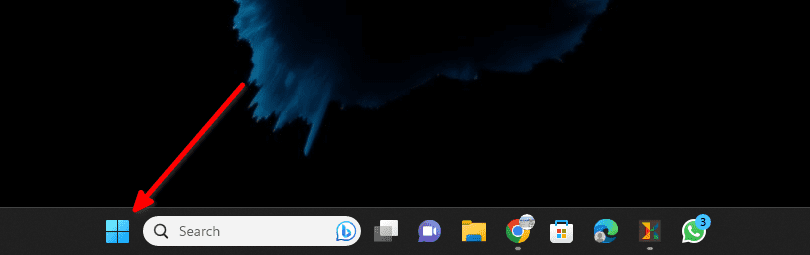
2. Então, open the Settings section of the window that appears.
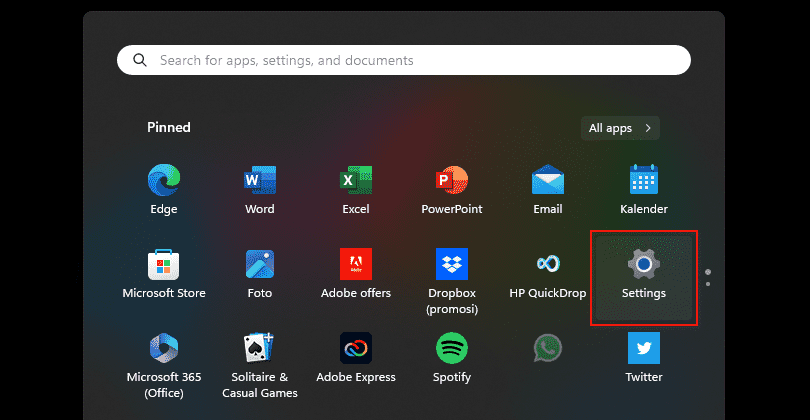
3. An settings window will appear on your screen. Select Update & Security.
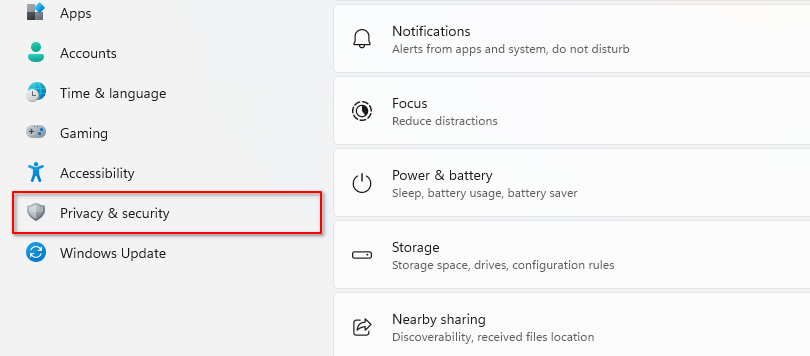
4. After the Update & Security window is opened, click on the Windows Security section.
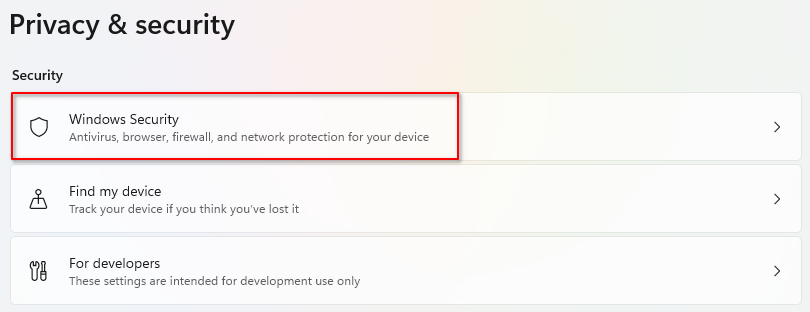
5. Abrir Virus & Threat Protection.
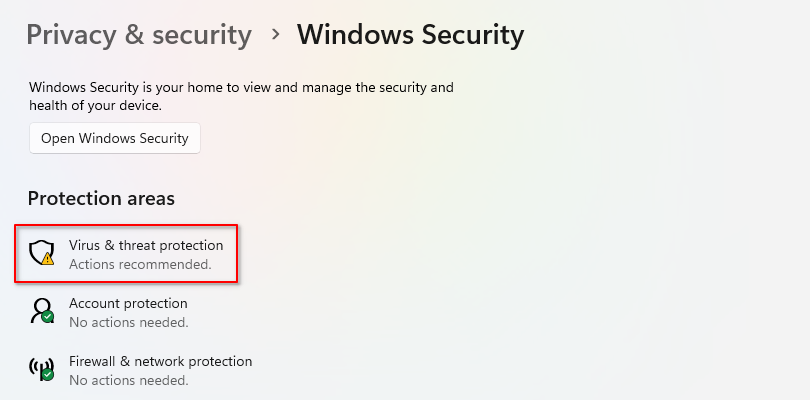
6. Então, click on Manage settings under Virus & threat protection settings.
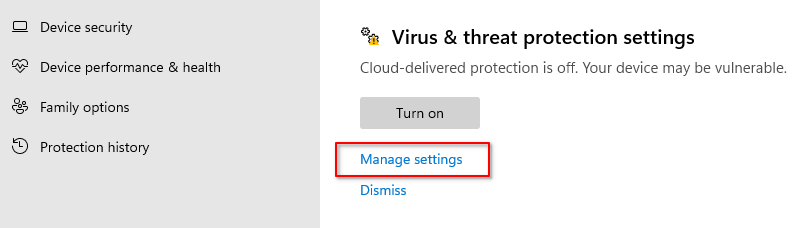
7. Finally, switch ‘Real-time Protection’ para Off to disable Windows Defender.
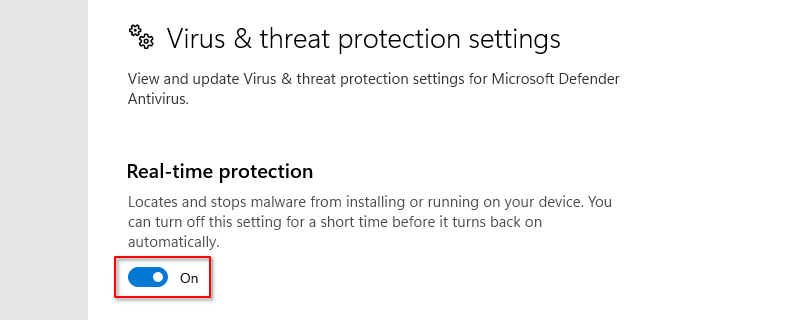






Comments