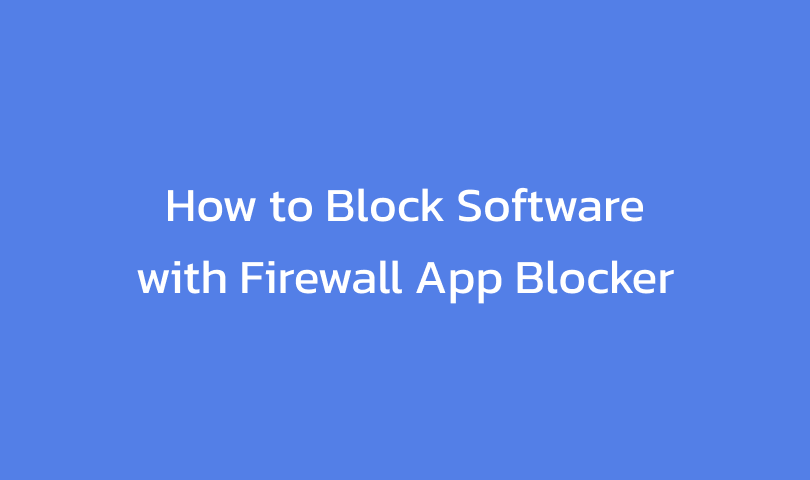
How to Block Software with Firewall App Blocker
A firewall is a security system on a computer network that is used to protect a computer from several types of attacks from outside computers.
The firewall itself can be a piece of software, for example a program on a computer and an application. It could also be hardware that runs the firewall program. On this occasion we will discuss one way to block software with a firewall application.

FAB or Firewall App Blocker is an application commonly used to block a program from an internet server. By using Firewall App Blocker you can easily manage which applications on your computer must be installed by a firewall.
This FAB can block applications from accessing the internet so that the license does not expire. Even though there is already a Windows Firewall, Firewall App Blocker v1.9 is easier to use. Moreover, this FAB supports 64-bit and 32-bit Windows systems. The latest Windows 11 is also perfectly supported. Learn how to block software with a firewall below.
How to Block Software Using Firewall App Blocker
1. Use Winrar to extract files
2. Run FAB application without installation
3. Click Plus (+) to add the software you want to block
4. Find the application installation folder that you want to block
5. Select all the .EXE files present in the installation folder
6. Then click Open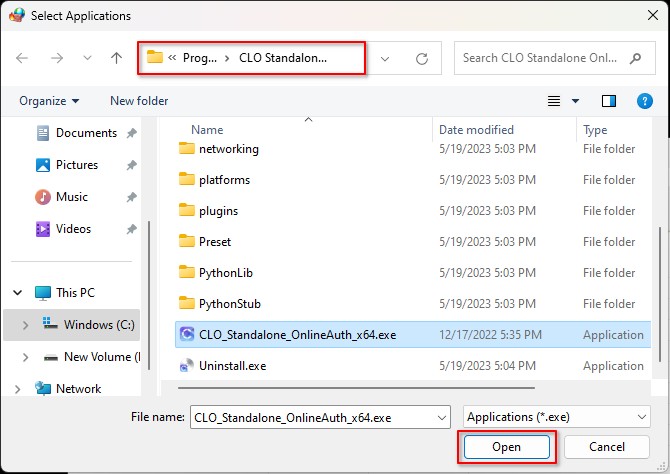
7. Do Block Selected by selecting the block icon
8. Done!
Free Download Firewall App Blocker Final

Setup Installer (2MB) | Official Link